




You can get new fighters for your game in our Characters section.
Once you have downloaded a Character, open the folder where you have the Mugen game.
Example:
Hard disk C:/The Queen Of Fighters
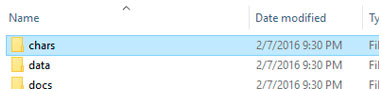
Find the Chars folder inside the game and double click on it.
Move the downloaded Character file inside the Char folder. Chars and Stages are usually uploaded in compressed
files like RAR or ZIP.
You’ll need Winrar or 7zip to extract the file.
With 7zip or Winrar, use the “Extract Here” option. You’ll get the character folder and a shortcut to our website.
Don’t use “Extract to xx” option! It create another folder to extract the current character folder.
After that, delete the compressed RAR/ZIP file if you want.
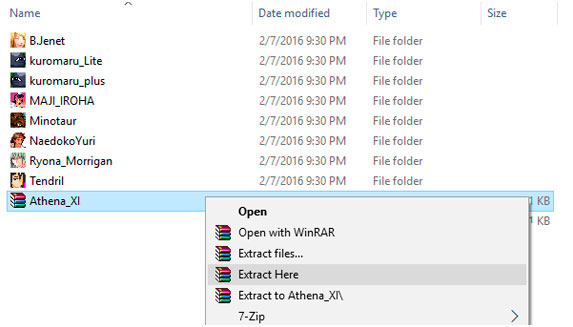
In this example, we have extracted a Character folder with the name “Athena_XI”.
Remember the name, we are gonna need it.
Let’s go back to the Mugen main directory, find a folder named “data” and double click on it.
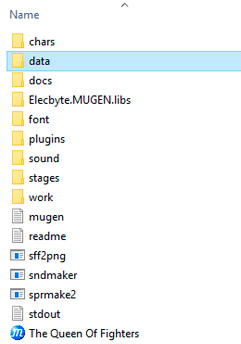
Inside the data folder, find the file “select.def” and open it with Notepad.
( For Windows XP, Vista, 7: start menu/all programs/accessories/notepad )
( For Windows 8, 10, start menu and write “notepad” inside the search box )
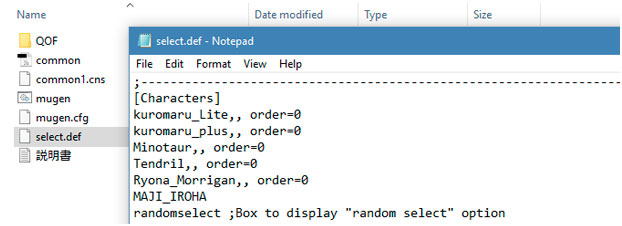
This is an example of a select.def file. It has 2 main sections: Characters and Stages
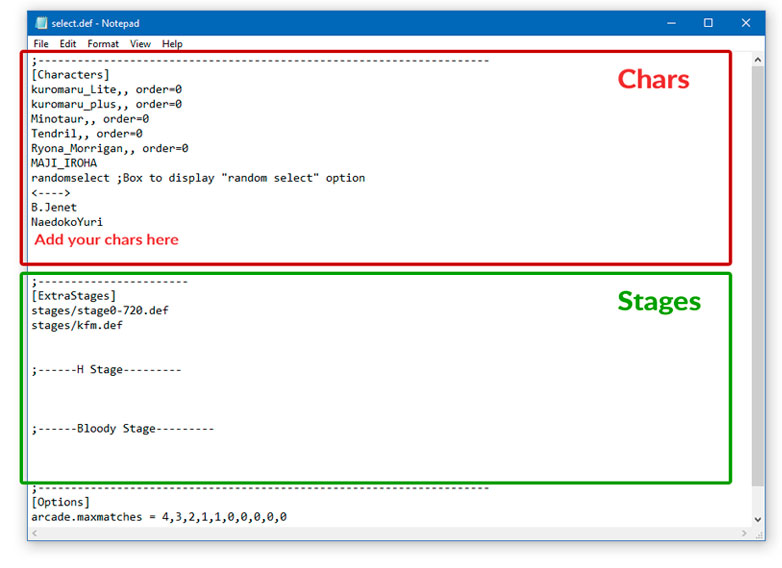
Find the [Characters] section. That is the list of added Chars in your game and where you can add new ones.
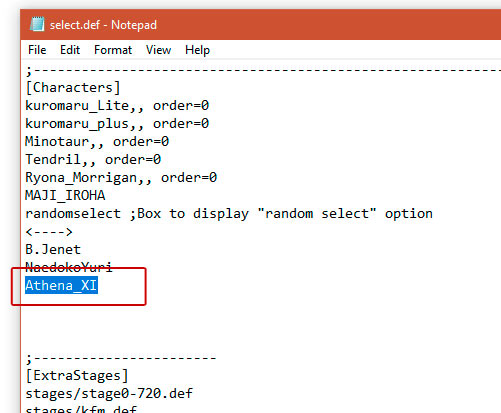
After the last Character in the list (or wherever but inside the char section), type the name of the
Char folder you added before.
It must be exactly the same name it has in the folder.
This is case sensitive. Uppercase, lowercase or special characters must match with the folder name.
You don’t need to add the Char DEF file name in this version of Mugen.
The code may have comments in the “select.def” file. Identify them by ; at the start of the line.
Don’t enter your Chars or Stages on lines that start with ;
Save the file ( File menu / save ).

Return to the main Mugen directory and run the game. If you did well, your new char will appear at the end of the list or where you added it.