





Sometimes when you export a sprite, it is saved with empty space around the Character.
If that's your case, read this tutorial about how to reduce it.
We have 2 easy options: lunapic.com or Gimp.
This option is the easier and faster.
Go to lunapic.com.
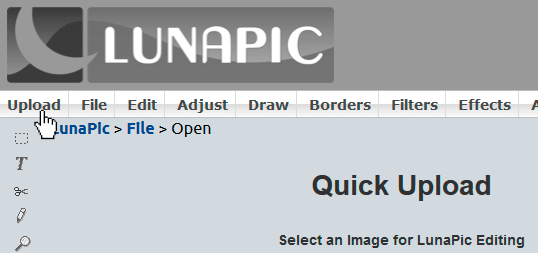
Find the upper menu and click over the “Upload” button.
In the form, choose the image.
Wait until the image is completely uploaded.
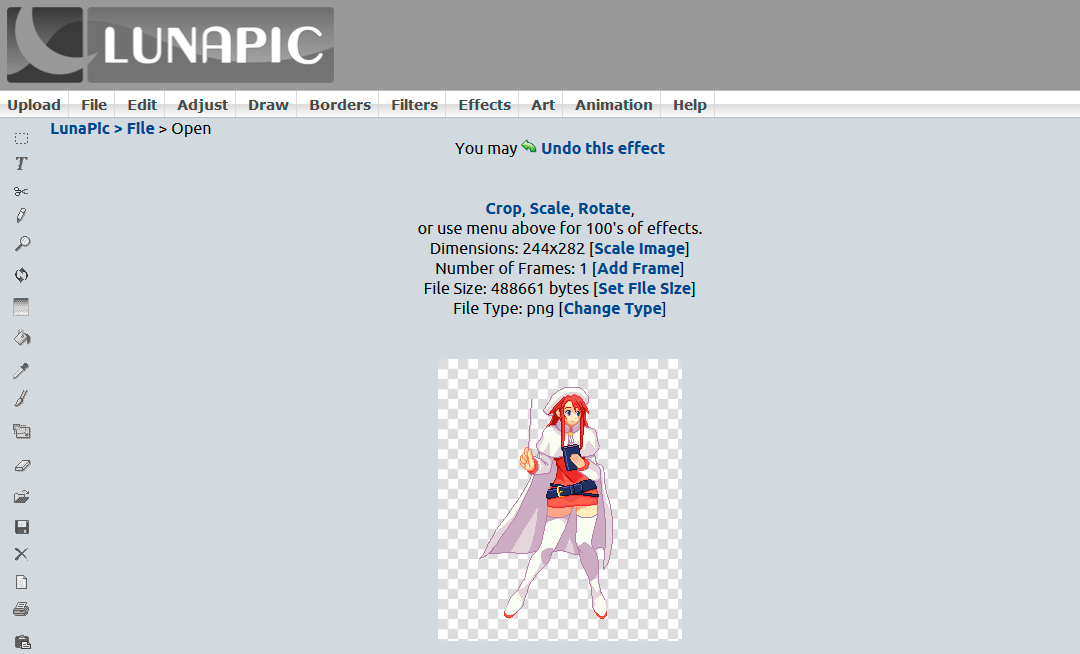
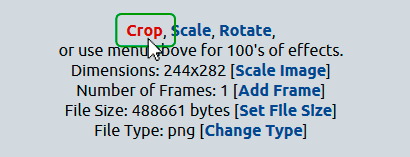
Click over “Crop” button and wait until the page reload.
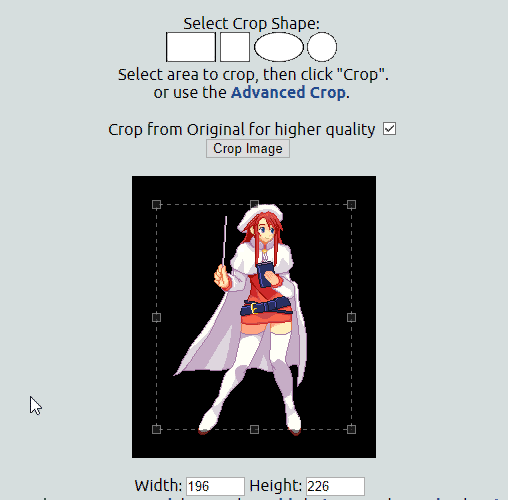
Using the dots in the corners, drag and drop them until you reduce the empty space around the Character.
Press over the “Crop image” button and wait until the page reload again.
Now your image has been cropped. Save it onto your computer.
Gimp is a free software used for image retouching and editing.
Download and install Gimp from its website.
Some users using Windows 8 and 10 may have problems installing Gimp. If so, try using Gimp Portable
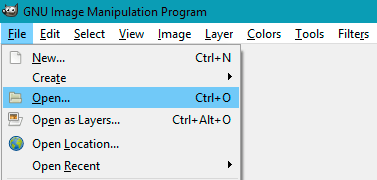
With Gimp, go to the “File” menu, choose “Open” option and look for the image.
Or just drag and drop the image to Gimp.
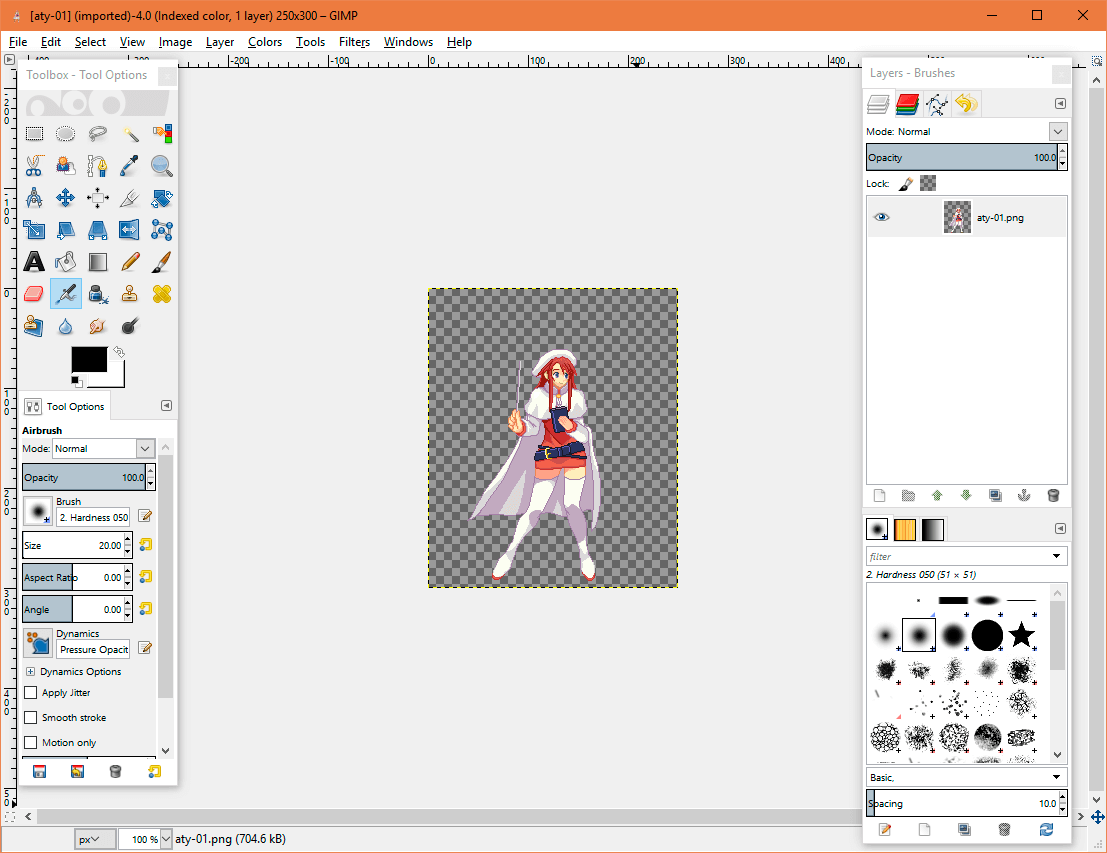
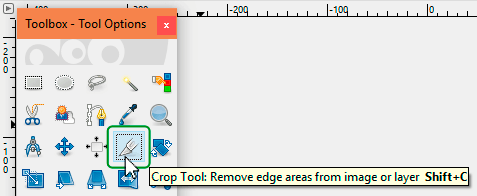
Click over the “Crop tool” button.

With the “Crop tool” selected, create a rectangle around the Character.
You can drag and drop the corners to make it bigger or smaller and modify the shape.
When you finish, left click over the selected area or press Enter button to crop the image.
If you don't like the result, press Ctrl + Z and try again.
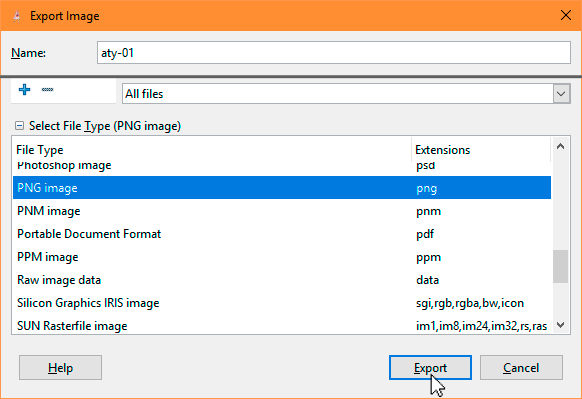
Let's save the image.
Go to File menu and choose “Export as”.
Type a filename and export the image as a PNG(recommended) or GIF file.
A window popup will show up. In that window, Compression level must be 7. Press the “Export” button to finish.

Our image has been cropped and saved!
If your image has solid background color, check this tutorial about how to Remove background